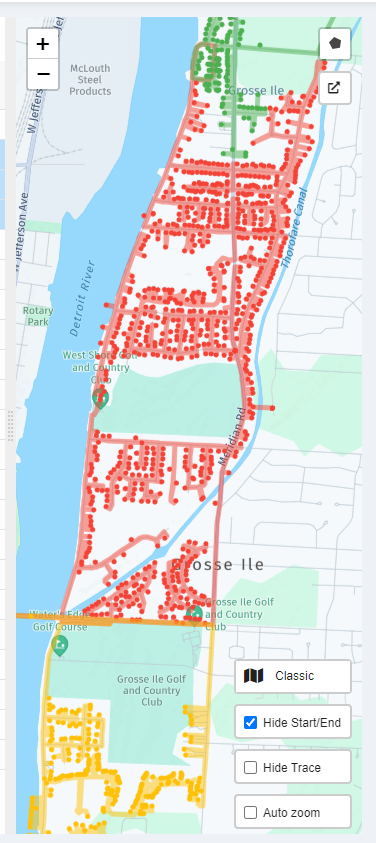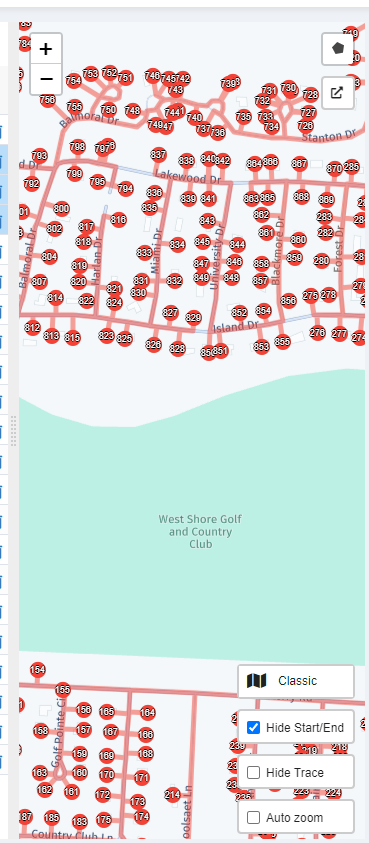Map
The Map for the Master Route View automatically shows the routes trace.
Map Options
By default, the map will auto zoom to fit the point displayed on the map. You can disable this using the auto zoom checkbox in the bottom corner if you want to manually focus on an area.
The "Hide Start/End" checkbox will hide the icon for the route start and end point, allowing you to autozoom only to the service areas.
The "Hide trace" button will hide the trace line for a route and only see the route stops.
Map Icons
When the map is zoomed out, route icons will show as colored icons. As you zoom in, these icons will switch to show the sequence number on the routes.
Master route traces and stops are displayed in unique colours when shown on the map, and the sequence number for each stop is shown.