Moving Stops to Another Master Route
To move stops to another Master Route, follow the steps below.
Select the stops in the Stop List panel that you want to move to another Master Route. You can multi-select using the shift or ctrl keys.
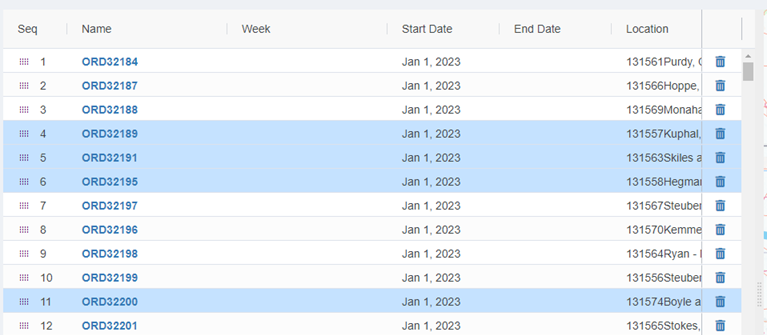
Right click on the Stop List panel to open the context menu and select Move Selected option.
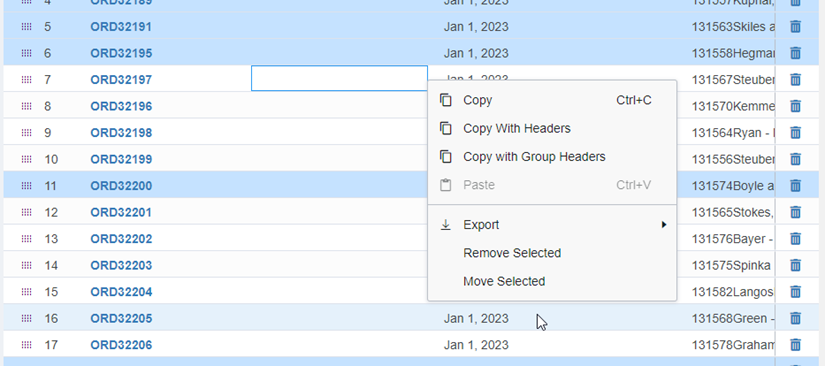
This opens a dialog that displays all Master Routes which are compatible with all selected stops.
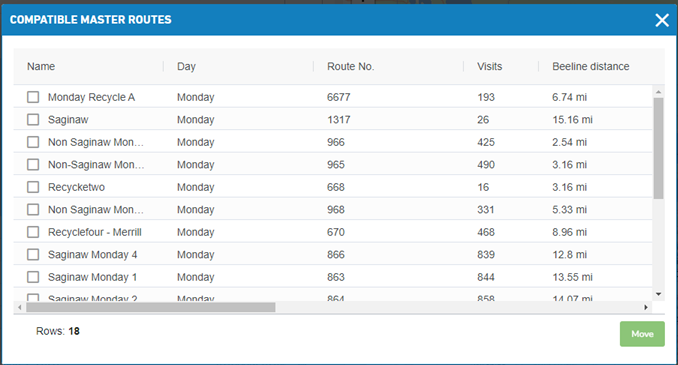
You can select the desired Master Route and click the Move button in the bottom right corner.
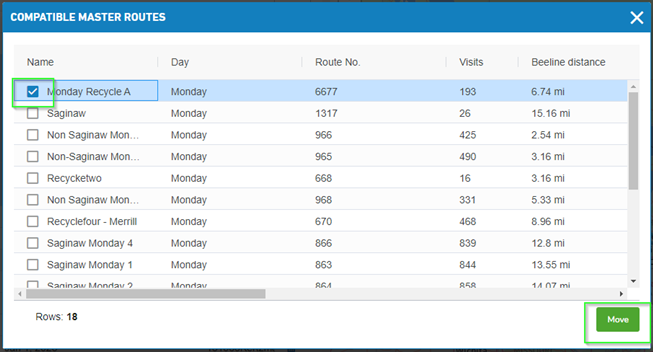
This moves the selected stops to the selected Master Route. Stops are inserted starting at the start of the selected Master Route in their current sequence. New visits on route are considered as "unsequenced" and will be highlight in yellow until moved to a correct position by a user.